Configuring Fax Approval
FaxPress has enhanced the approval mechanism to allow users to submit a fax, view the rasterized fax image, and then decide if they approve of the appearance and content before sending the fax. Fax Approval allows you to stipulate outgoing fax approval criteria for each FaxPress user.
To implement Fax Approval, follow these steps:
| 1. | Define user approval requirements. |
| 2. | Select Approvers. |
| 3. | Approve Faxes. |
To define user approval requirements, follow these steps:
| 1. | Login to FaxPress Plus with Administrator privileges. |
| 2. | Expand the Approval folder under Administration (Administrator). |
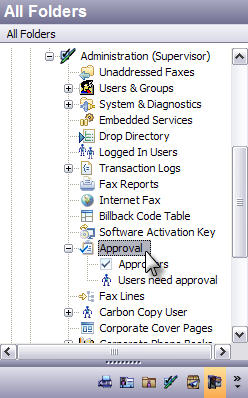
| 3. | Select the Users Need Approval folder to display the list of all available users in the right panel, then right click on any user and select Required approval for >. |
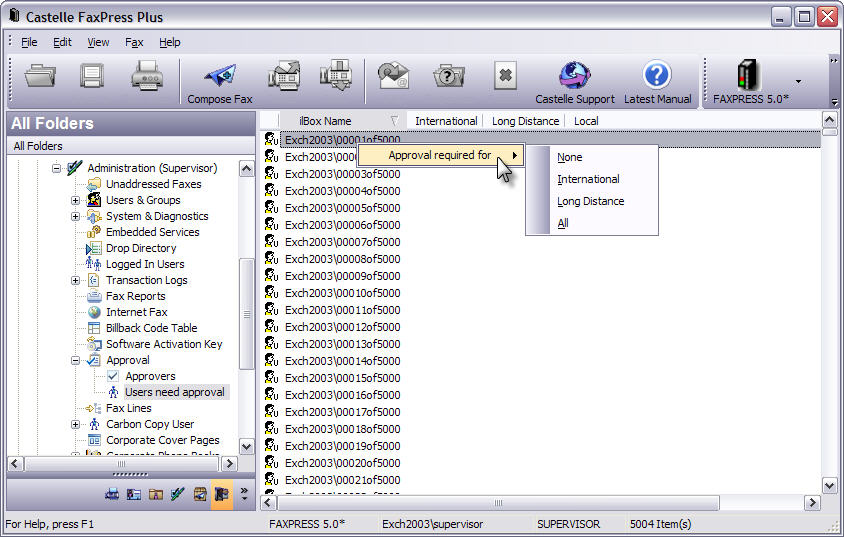
| 4. | Select one of the following options to impose approval requirements: |
All All faxes local, long distance and international sent by users with this approval requirement must be approved prior to transmission.
Long Distance All long distance and international faxes sent by these users must be approved prior to transmission.
International Only international faxes sent by these users must be approved prior to transmission.
No Approval No approval is required prior to transmission.
FaxPress Premier approvers must have either Administrator or Operator privileges. To assign Fax Approvers, follow these steps:
| 1. | Login to FaxPress Plus with Administrator privileges. |
| 2. | Expand the Approval folder in the Administration folder and right-click on the Approvers folder and select Assign Approvers. |
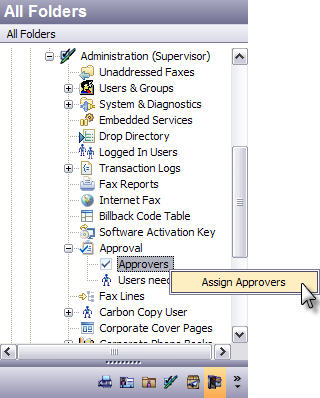
| 3. | The new screen Approvers is displayed. The left panel displays all the available users with Administrator and Operator privileges. |
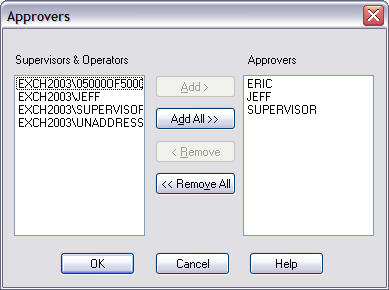
Select any or all of these users by double click them or highlighting one or more and click the Add>> or Add All>> button.
When the FaxPress Premier user sends a fax that requires approval, FaxPress Premier will place a hold on the fax until it is approved by an authorized approver. The user will be notified prior to sending the fax that the fax will require approval prior to transmittal.
To approve faxes, follow these steps:
| 1. | Login to FaxPress Plus with Administrator or operator privileges. |
| 2. | Expand your Mailbox and select the Outgoing Faxes Queue folder. The faxes with a clip board and check mark icon are awaiting approval. |
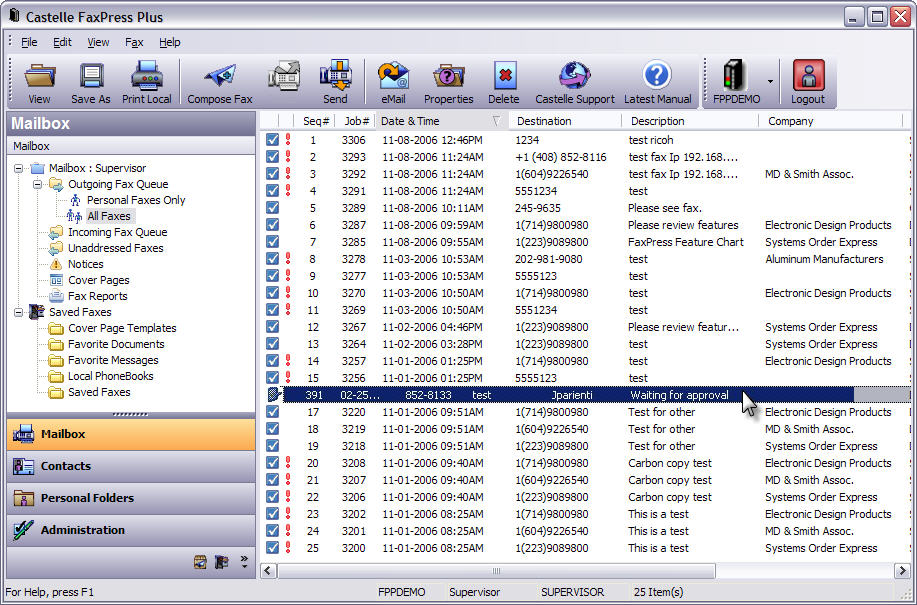
| 3. | Right click on the appropriate fax and select Approve and Yes. The fax will be sent and the icon will be changed from awaiting approval to sent as shown below. |
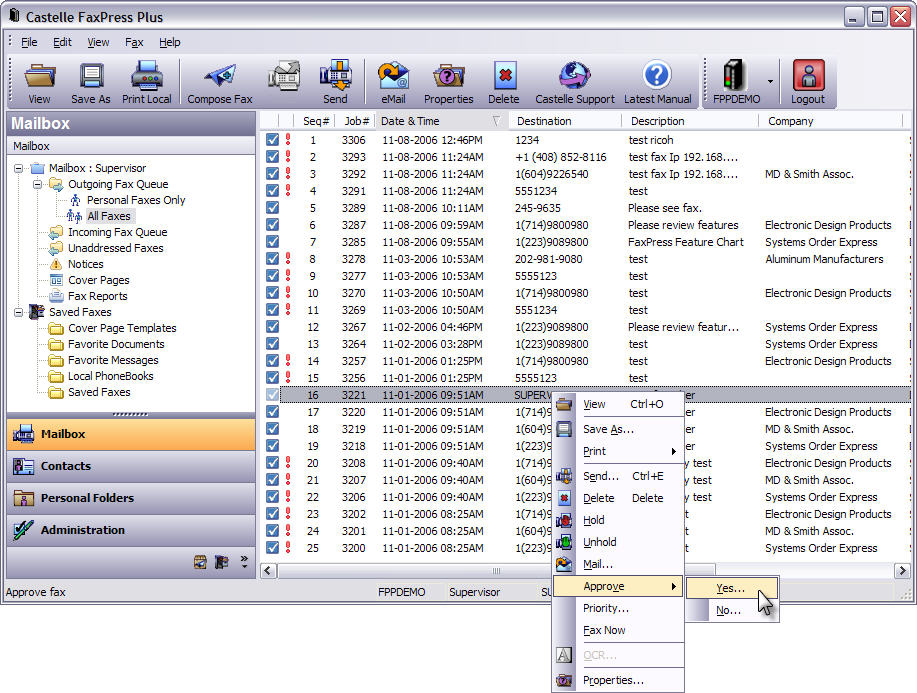
To reject the fax, right click on the fax and select Approve and No. The status of in the originator’s Outgoing Fax Queue will show Not Approved.
|
FaxPress Premier WebHelp
Last Updated: 11/1/2007
E-mail this page |
Castelle 855 Jarvis Drive, Suite 100 Morgan Hill, CA 95037 Toll-free 800.289.7555 Tel 408.852.8000 Fax 408.852.8100 |